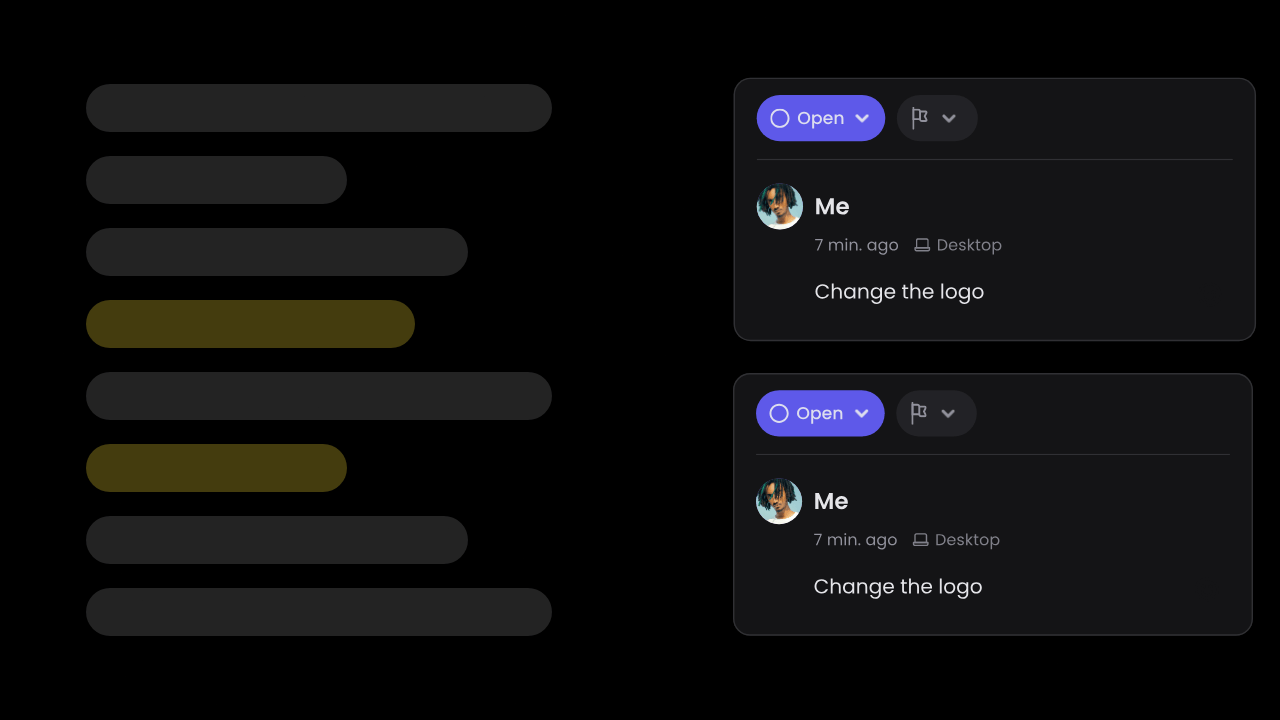
- React / Next.js
- Other Frameworks
1
Import Comment components
Import the
VeltComments component.2
Add `VeltComments` component with Stream mode
Add the
VeltComments component inside a scrolling container. Make it a sibling to the element that contains the content you want to be commented.In the VeltComments component, mark the streamMode attribute as true.Also set the streamViewContainerId attribute to the id of the scrolling container.Stream mode renders all comment dialog boxes in a column on the right side similar to Google Docs. It works well with Text mode, which is enabled by default.Setting a reference to the container ID helps us position & scroll the comment stream as the user scrolls more robustly.3
Test Integration
Test it out by adding a comment.Select any text, a
Comment Tool button will appear near the highlighted text.Click on it to add a comment and see the comment appear in the comment stream.
