We recommend that you familiarize yourselves with UI Customization Concepts before attempting to modify any components.
VeltSidebarButtonWireframe
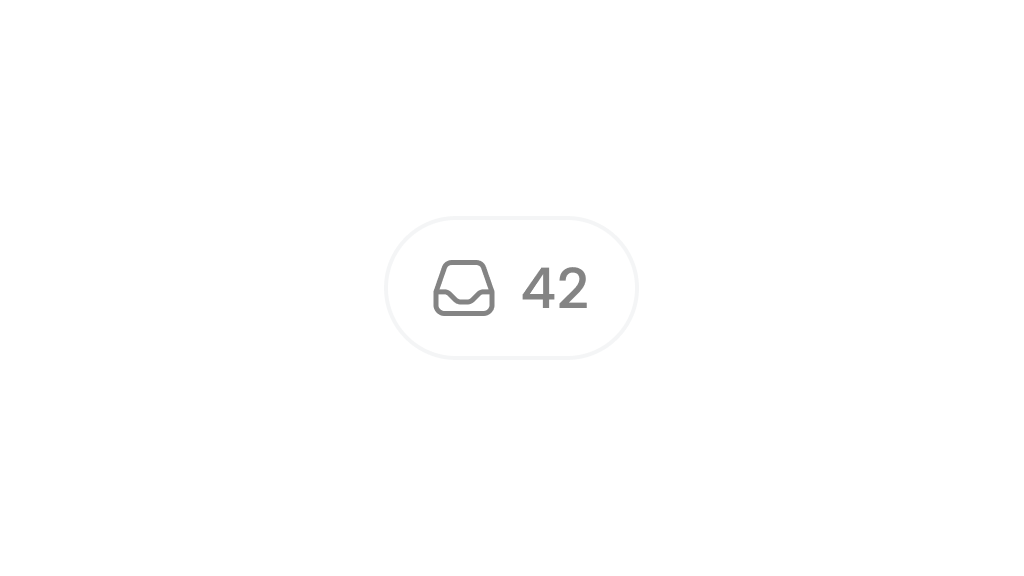
- React / Next.js
- Other Frameworks
Icon
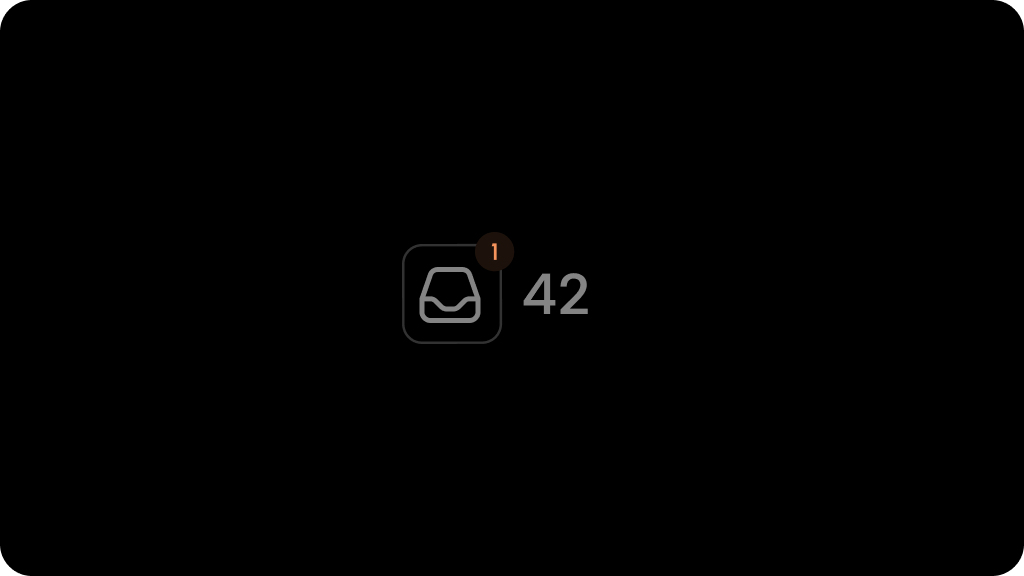
- React / Next.js
- Other Frameworks
CommentsCount
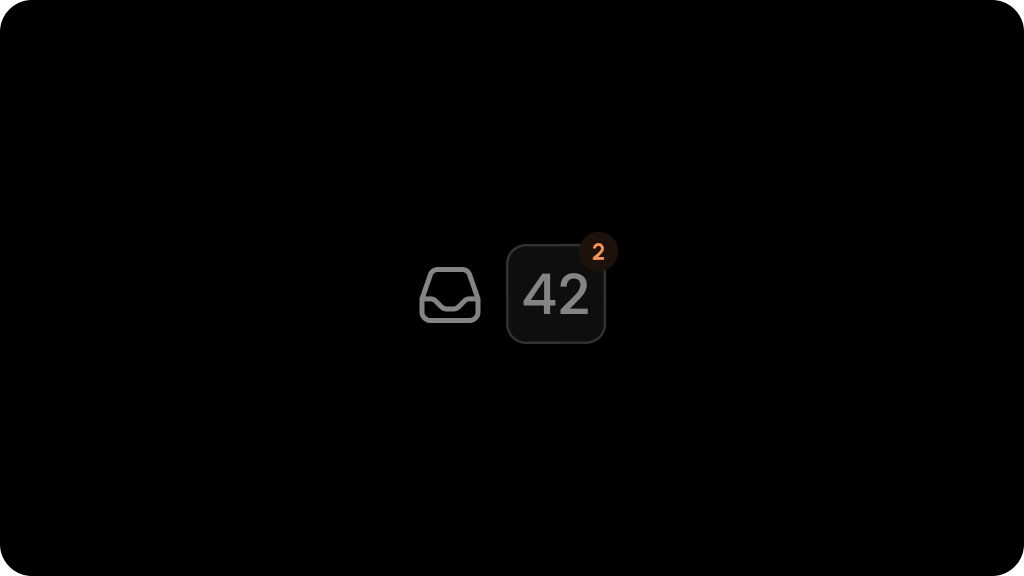
- React / Next.js
- Other Frameworks
Styling
Disable ShadowDOM
- By default, ShadowDOM is used to ensure that your app’s CSS does not interfere with the styling of the SDK components.
- Disable the shadow dom to apply your custom CSS to the component.
Default: true
- React / Next.js
- Other Frameworks
Example
Dark Mode
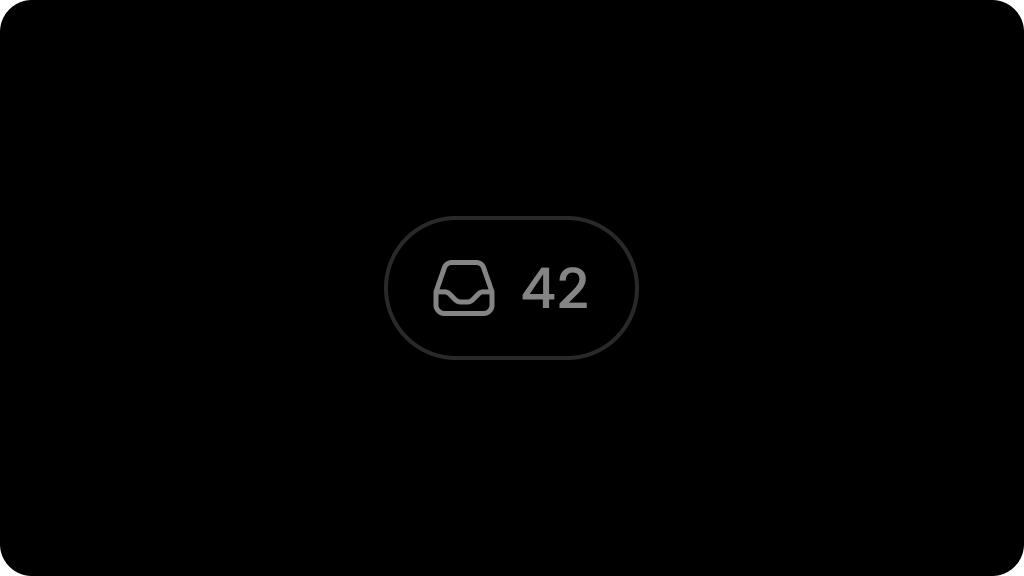
Default: false
To enable Dark Mode for sidebar button:

